Welcome to our journey through the Logic Pro X Score Editor! This Logic Pro X score editor tutorial will be your companion, guiding you through the nuances of creating and editing musical scores. Whether you’re a seasoned pro or just starting, the Score Editor’s capabilities are a game-changer.
From opening the editor to utilizing its advanced features, we’ll cover everything you need to craft professional-looking scores.
Why the Score Editor in Logic Pro X is a Game-Changer
The Score Editor in Logic Pro X is a remarkable tool, setting itself apart from other digital audio workstations (DAWs). Unlike basic scratchpad score editors, Logic Pro X’s Score Editor is a comprehensive notation tool, ideal for creating, editing, and printing detailed musical scores.
It’s more than just a MIDI editor; it provides a platform for displaying musical notes in standard notation, making it accessible for those familiar with traditional music reading. The editor allows for visual quantization, ensuring that the score’s readability is maintained even when adjusting the nuances of the musical performance.
This feature is invaluable for professionals who require precision and clarity in their compositions.
When Should You Use Logic’s Score Editor?
Logic’s Score Editor is most beneficial when detailed notation is required. It’s perfect for creating legible and professional-looking scores, whether for personal use or for providing musicians with clear, quantized sheet music.
The Score Editor becomes an indispensable tool if you’re composing music that needs to be shared with other musicians, especially those who read traditional notation. It’s also ideal for teachers and students working on compositions and requiring a visual representation of their music.
The ability to edit MIDI note data alongside notations makes it a versatile tool for composing and teaching.
Logic Pro X Score Editor Tutorial (Step-by-Step Guide)
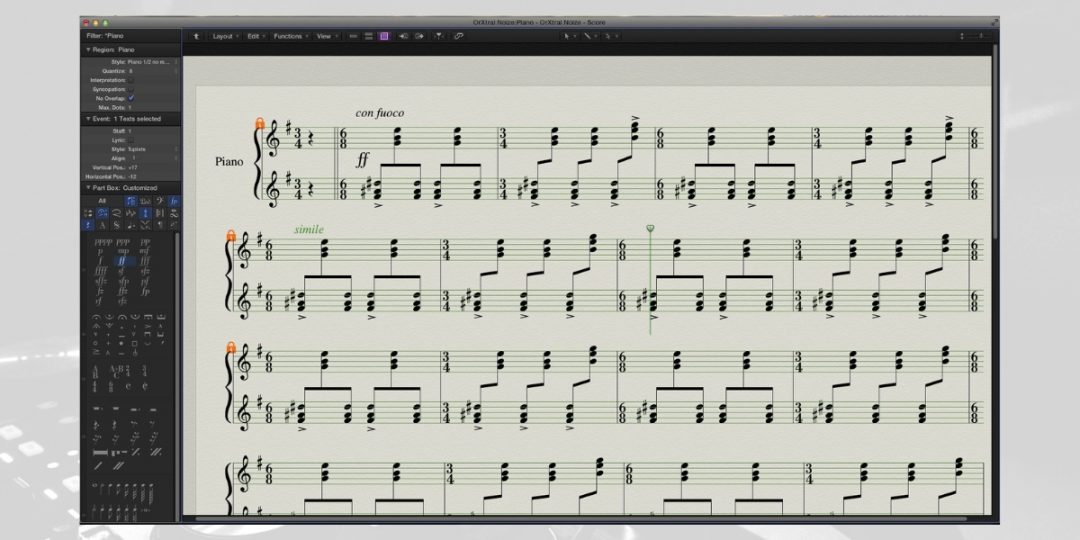
This tutorial will guide you through the essential steps for mastering Logic Pro X’s Score Editor, a powerful tool for transforming musical ideas into professional scores.
How To Open Score Editor In Logic Pro X
Opening the Score Editor in Logic Pro X is straightforward. Here are the steps:
- Select a Track: Click on the header of the track you wish to view in the Score Editor.
- Access the Editors Button: In the control bar at the top, click on the “Editors” button. This button is symbolized by a scissors-shaped icon.
- Choose the Score Editor: From the drop-down menu that appears, select “Score.” This action will open the Score Editor for the selected track.
- Alternative Method – MIDI Region: You can also open the Score Editor by selecting a MIDI region directly in the Tracks area. After selecting the region, click the “Editors” button and choose “Score.”
- Separate Window Option: Open the Score Editor in a separate window for a more focused view. Go to the menu bar, select “Window,” then choose “Score.” Alternatively, use the shortcut Command-5 on your keyboard.
By following these steps, you’ll have the Score Editor open and ready to use, allowing you to start creating and editing scores in a visually intuitive environment.
How To Create & Edit Scores
Creating and editing scores in Logic Pro X’s Score Editor is a process that combines ease of use with advanced functionality. Subsequently, here are the steps to create and edit scores:
- Viewing the Score: Once you’ve opened the Score Editor, your MIDI regions or software instrument tracks will be displayed in standard musical notation. Each track is shown as a separate staff, with notes, rests, and other musical events clearly visible.
- Editing Notes and Rests: Click on individual notes to adjust their pitch or duration. You can also add or delete notes as needed.
- Using the Score Inspector: For more detailed editing, use the Score Inspector on the left side of the screen. This tool provides options for visual quantization (aligning notes to the nearest beat or subdivision), appearance (adjusting note size and style), and position settings (changing the placement of notes and symbols).
- Adding Musical Symbols: From the Score Editor, you can insert various musical symbols such as dynamics, articulations, and slurs. Simply select the symbol from the toolbar and click on the score where you want it to appear.
- Adjusting Layout: For better readability, adjust the layout of the score. This includes managing the spacing between staves and systems, aligning lyrics, and organizing page breaks.
Creating Charts in Logic Pro X’s Score Editor
Creating charts in the Score Editor requires understanding its layout views and settings. Follow these steps for chart creation:
- Choose the View: First, decide between linear, wrapped, or page views based on your need. For creating charts, the page view is most suitable as it provides a print-ready layout.
- Setting Up the Score: In the page view, organize your score to fit a standard page format. This may include adjusting margins, staff size, and spacing.
- Placing Notes Precisely: Use the detailed control options to place notes and notation elements precisely. This ensures that your chart accurately represents the intended music.
- Inserting Text and Titles: Add text for titles, composer names, and other relevant information. You can also insert lyrics and chord symbols as needed.
- Review and Print: Once your chart is complete, review it for accuracy and clarity. Make any necessary adjustments. Finally, use Logic Pro X’s printing options to print your chart.
By following these steps, you can effectively create and edit scores and charts in Logic Pro X’s Score Editor, turning your musical ideas into professionally notated compositions.
Advanced Features and Techniques for the Score Editor
The Logic Pro X Score Editor is not only about basic note entry and layout adjustments; it offers a range of advanced features and techniques that can significantly enhance your scoring capabilities. These include:
- Polyphonic Staff Style: This feature allows different MIDI channels to be displayed on the same staff but with different voices.
- Expression and Dynamics Mapping: You can add detailed expression and dynamics markings. You can add crescendos, decrescendos, and various dynamic markings directly onto the score, which will reflect in the playback.
- Custom Noteheads and Articulations: Customize your score’s appearance with various notehead types and articulations. This customization is crucial for specific musical genres or highlighting certain parts of your composition.
- Score Sets for Large Projects: For projects with numerous tracks, use Score Sets to manage which parts are visible at any time.
- Chord Symbols and Guitar Tablature: The Score Editor allows for adding chord symbols and can display notes as guitar tablature.
- MIDI and Audio Integration: One of the most powerful aspects of Logic’s Score Editor is its seamless integration with MIDI and audio. Changes made in the Score Editor are reflected in the MIDI region, ensuring that your audio and notated score are always in sync.
- Advanced Layout Options: Explore advanced layout options like multi-bar rests, cross-staff beaming, and independent time signatures for different staves.
- Automation Data: The Score Editor also allows for the visualization and editing of MIDI automation data, providing control over parameters like velocity, modulation, and pitch bend directly within the score.
By mastering these advanced features and techniques, users can take full advantage of the Logic Pro X Score Editor, making it a powerful tool for professional scoring and composition tasks. This comprehensive understanding will open up new possibilities for creative expression and technical precision in your music projects.
Final Thoughts: Maximizing the Potential of Score Editor in Logic Pro X
In summing up our Logic Pro X Score Editor tutorial, remember that mastering this tool can be integral to professional music production. Thus, regular practice and an adventurous spirit in exploring its features will elevate your proficiency.
In general, embracing keyboard shortcuts and customizing the editor to fit your workflow enhances efficiency. Collaboration and peer feedback are invaluable for growth, while staying abreast of updates ensures you’re using the latest tools.
Additionally, a firm foundation in music theory will further unlock the Score Editor’s capabilities, enabling intricate compositions. Lastly, organizing and backing up your work is crucial for maintaining a comprehensive and secure music portfolio. T
Through these practices, the Score Editor becomes an indispensable asset in your musical toolkit, helping you transform your creative ideas into polished, professional scores.
Download our most popular resource: 6 Steps for Creating Radio Ready songs to learn the fundamentals of what goes into a professional mix from renowned Producer, Songwriter & Mixer Warren Huart, who has worked on several Grammy-nominated albums!
Looking for More Logic Pro X Tutorials?
Ready to elevate your music production skills with Logic Pro X? Our best-selling course, Music Production in Logic Pro X with Rob Mayzes, is here to guide you. This masterclass unlocks the full potential of Logic Pro X, empowering you to use every feature of this robust software confidently. You’ll learn to produce music that stands out for its clarity, power, and professionalism.
Gain direct access to expert advice from Rob Mayzes, and master techniques to swiftly craft clear mixes and compose songs efficiently. Join us to transform your musical aspirations into impressive, polished productions. Sign up today!





