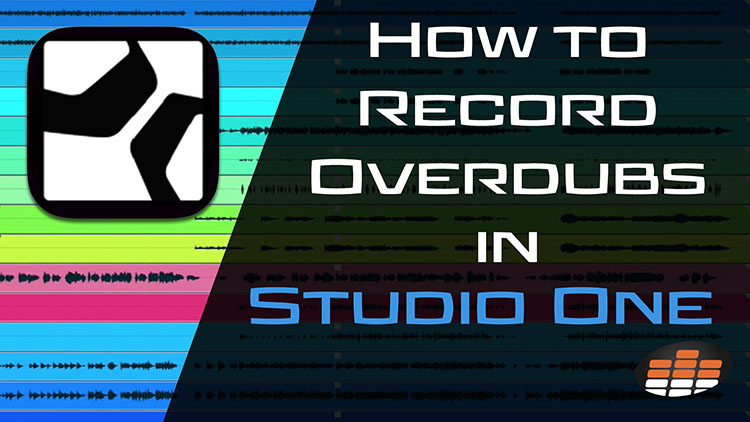Carlo Libertini is a Melodyne audio editing specialist with Music Marketing Inc. of North America. He is an audio production engineer with twenty years’ experience, and performs trainings, demonstrations, and services for top studios and institutions across the country. In between production responsibilities he conducts online training seminars, collaborative production meetings, software demonstrations, and video tutorials.
In this segment, Carlo teaches you how to overdub audio in PreSonus Studio One!
What is an overdub?
Overdubbing is a fancy way of saying “recording new audio to preexisting audio.” You can overdub guitars, for example, to drum and bass tracks. You can overdub vocals to a complete instrumental. You get the idea!
In this example, Carlo shows how to overdub acoustic guitar to a simple drum loop.
Setting Up Your Session for Overdubs
You’ll first need to set the tempo of your session if you haven’t already, which can be done in the lower toolbar of Studio One. Next, you can activate the metronome by clicking its icon or using the C key on your keyboard.
Overdubs require dedicated audio tracks to record onto. In Studio One, create a new track by typing T on the keyboard. A window opens up allowing you to select track type—in this case, audio.
Opening the mixer window, you’ll be able to turn on phantom power to your track if necessary and record enable it. You should now see signal coming into Studio One on the new track you’ve created.
Recording in Studio One
Once you’ve set up your session to record, begin by clicking the record icon in the transport control bar of Studio One or using the * key on your keyboard.
When you’re satisfied with the performance, you can record additional layers by disarming the previously record-enabled track, creating another new track, and repeating the process once again.