Diving into Logic Pro unlocks a world of creative potential, especially when discovering the power of Logic Pro piano roll shortcuts. These handy tools aren’t just about saving time; they unlock new levels of creativity and precision. Learning these piano roll shortcuts is essential to developing a great workflow, whether just starting or fine-tuning your skills. This guide will explore the basics of Logic Pro Piano Roll and key shortcuts to boost your composing skills.
Logic Pro Piano Roll Basics: What You Need to Know
Apple’s Logic Pro offers many features for music producers, including the indispensable Piano Roll. This tool is crucial for creating and editing MIDI for various instruments. It’s a versatile and fundamental component of Logic Pro, adapting to your track’s needs, whether for drum patterns or melodies.
Therefore, understanding its basics is critical to maximizing your creative potential in music production.
Introduction to Logic Pro Piano Roll Features
To access the Piano Roll, simply use a software instrument track. Create a new MIDI region or open the Editor window with ‘E’ on your keyboard. The editor displays a ruler grid and the Piano Roll, which indicates the MIDI notes’ pitch.
By default, your primary and secondary click tools are the pointer and pencil tools, respectively. These can be customized to suit your workflow.
In the Piano Roll, you can add MIDI notes with the pencil tool, and each note block shows pitch, length, and velocity. Pitch alteration is as simple as dragging notes vertically, while length and velocity can be adjusted directly on the grid.
Velocity, a crucial element, determines the intensity of a note’s sound and can significantly influence the character of your music.
Essential Logic Pro Piano Roll Shortcuts for Faster Composing
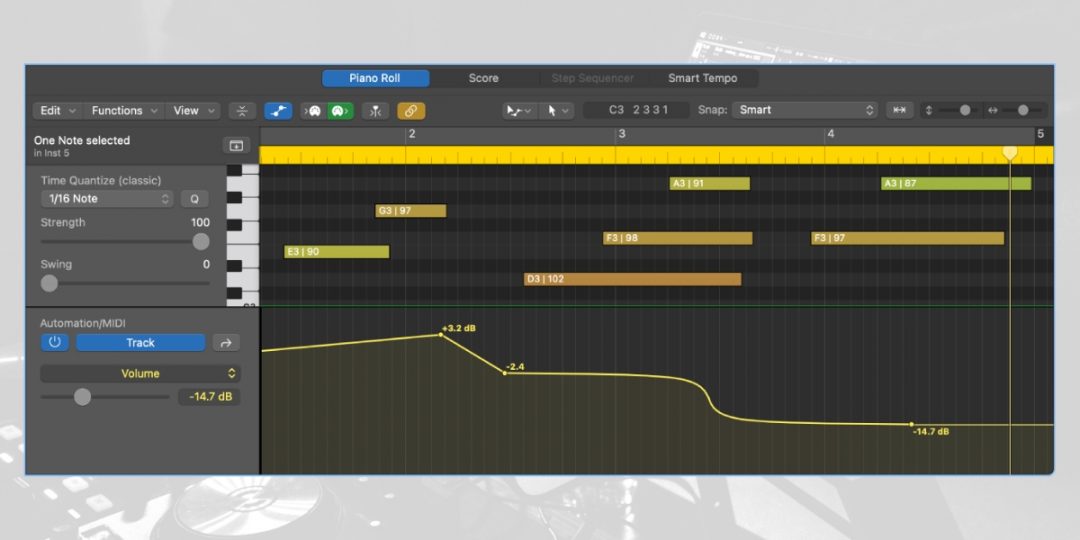
Understanding how to use Logic Pro Piano Roll shortcuts is essential to elevate your composing within the DAW. These shortcuts enable you to work faster and more effectively, transforming your interaction with your music project. They also offer quick solutions for common tasks, making your workflow smoother and more intuitive.
Let’s explore some of these useful Logic Pro piano roll shortcuts.
#1) Quick Quantization: The One-Step Shortcut to Perfect Timing
Quantization in Logic Pro is a game-changer for achieving perfect timing. You can align notes to the nearest beat or subdivision with just a few clicks. This ensures your music is rhythmically consistent.
To quickly quantize within your piano roll:
- Open the Piano Roll by double-clicking a MIDI region or pressing ‘E’.
- Select the notes you want to quantize. Use ‘CMD + A’ to select all notes.
- Find the Quantize option in the Piano Roll Editor.
- Choose a quantization setting (like 1/16th notes) that fits your rhythm.
- Click ‘Q’ to apply quantization. Your notes will snap to the chosen grid.
This process ensures your MIDI notes match the tempo and feel of your track.
#2) Transpose in a Flash: Instant Key Change Commands
Transposing notes is a valuable tool for experimenting with different keys. This feature is particularly useful for finding the correct key for your melody or harmonizing different parts of your composition.
The piano roll makes transposing notes easy by allowing you to move selected notes up or down in semitones.
- Firstly, select the notes you want to transpose in the Piano Roll.
- For semitone changes, press ‘Option + Up/Down’ arrows.
- For octave shifts, use ‘Shift + Option + Up/Down’ arrows.
- Your selected notes will move up or down, changing their pitch.
This method is perfect for experimenting with different keys or harmonies.
#3) Velocity Adjustment: Speedy Dynamics Editing with Shortcuts
Adjusting velocity in your compositions is vital for dynamic expression. This is because velocity controls the intensity with which a note is played, directly impacting the emotion and feel of the music. Adjusting your not velocity allows you to mimic the natural dynamics of live instruments. It’s essential for creating depth and realism in your compositions.
To adjust velocity in the Piano Roll:
- Select the note or notes whose velocity you want to change.
- Then, in the Editor at the bottom, a velocity slider appears for each note.
- Drag the slider up to increase or down to decrease the velocity.
- To multiple notes, adjust one slider to change all simultaneously.
This quick adjustment tool is key for adding expressiveness to your music, allowing each note to contribute to the overall feel of the piece.
Download our most popular resource: 6 Steps for Creating Radio Ready songs to learn the fundamentals of what goes into a professional mix from renowned Producer, Songwriter & Mixer Warren Huart, who has worked on several Grammy-nominated albums!
#4) Note Duplication: Clone Your Melodies with a Simple Keystroke
Note duplication is a handy feature for quickly creating complex patterns or harmonies. In Logic Pro’s Piano Roll, this function facilitates the replication of notes, making it easier to build upon musical ideas without manually inputting each note.
To duplicate notes in the Piano Roll:
- To get started, select the note or notes you wish to duplicate.
- Press and hold ‘Option,’ then drag the selected notes to the new location.
- Release the mouse to place the duplicated notes.
- Duplicate horizontally for rhythmic patterns or vertically for harmonies.
This function is handy for expanding musical ideas, allowing for quick and efficient creation of repetitive patterns or layered melodies.
#5) Inverting Chords: Instant Inversion Shortcuts for Harmonic Variation
Chord inversions play a pivotal role in adding harmonic variation to your compositions. Logic Pro’s Piano Roll simplifies this process, enabling quick chord inversions.
To invert chords in the Piano Roll:
- First, select the chord you want to invert.
- Then, use ‘Command + Option + Up/Down’ arrows to shift the chord notes.
- This action moves the lowest note up an octave or the highest note down.
- Inversions alter the chord voicing, offering a new musical perspective.
Utilizing chord inversions adds depth and interest to your music, making your compositions more dynamic and engaging.
- RELATED: Logic Pro X Score Editor Tutorial
#6) Fixed Note Length: Create Uniformity with Quick Length Adjustments
Maintaining consistent note lengths can be essential for certain musical styles. Logic Pro’s Piano Roll allows quick adjustments to ensure uniformity in note lengths.
To adjust note lengths in the Piano Roll:
- Select the notes you want to adjust.
- Then, choose a fixed note length from the ‘Time Quantize’ menu.
- Finally, Apply the chosen length by pressing ‘Shift + Option + Q’.
- This sets all selected notes to a uniform length accordingly, streamlining rhythmic consistency.
This feature is handy with genres where precise timing and uniformity are critical, such as electronic or classical music compositions.
Closing Thoughts: Elevate Your Composing With Logic Pro Piano Roll Shortcuts
Mastering the use of Logic Pro piano roll shortcuts can significantly enhance your music production workflow. Each shortcut offers a pathway to more efficient and creative composing, from quick quantization to velocity adjustments.
Whether you’re a beginner or a seasoned professional, these tips will help ensure every note and chord resonates with your artistic vision.
Looking for More Logic Pro Tutorials?
Are you ready to elevate your music production skills with Logic Pro X? We recommend you sign up for our comprehensive course, ‘Music Production In Logic Pro X with Rob Mayzes.’ This course was designed for budding and seasoned musicians alike.
In it, you will dive deep into the art of music and audio production, learning how to confidently navigate every feature of Logic Pro X. From writing and editing to mixing and producing, this course guides you toward creating professional, polished music. Plus, you’ll have direct access to personalized advice from Rob himself. Don’t miss this opportunity to transform your musical journey with expert insights and hands-on learning.





