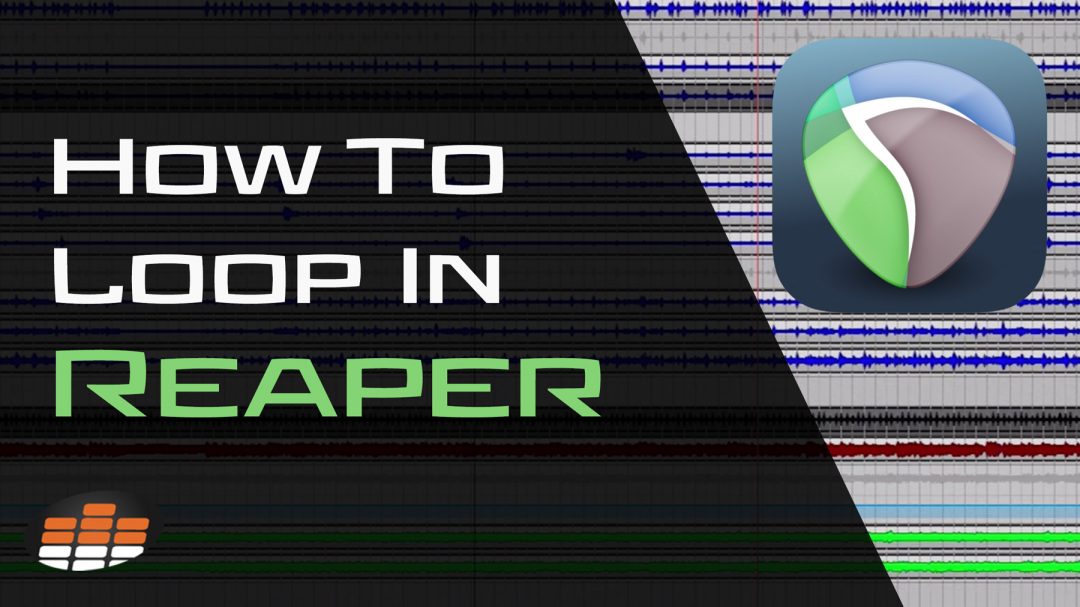Recording in Reaper offers an adventure where creativity meets technology. This is especially true when you decide to loop in Reaper. This game-changer technique turns simple melodies and rhythms into rich, textured musical landscapes.
Whether piecing together a beat, refining a harmonic section, or experimenting with arrangement ideas, understanding how to create loops effectively can elevate your music to new heights. This guide will explain how to loop in Reaper to ensure your tracks sound good and resonate with your artistic vision.
Introduction to Looping in Reaper
Looping in Reaper transforms simple tracks into complex musical arrangements. This DAW, beloved for its flexibility, allows users to repeat sections seamlessly. Whether refining a chorus or practicing a difficult solo, looping is invaluable.
It’s not just about repetition; it’s about creative freedom and precision in music production. Newcomers and seasoned musicians alike find this feature essential for exploring musical ideas without constraints.
To put it another way, by mastering looping, you unlock a new level of control over your music.
Looping for Arrangement Versatility
Looping isn’t merely a technical task; it’s a gateway to musical creativity. In Reaper, it offers endless possibilities to experiment with your music’s structure.
Imagine taking a four-bar drum beat and turning it into the backbone of your track or refining a vocal harmony until it’s just right. This technique lets you focus on each section, tweaking and arranging until your track sounds cohesive.
It’s also handy for composers and arrangers looking to try different sections without committing to a final structure too soon.
Looping empowers you to explore various arrangements, ensuring your final piece is dynamic and engaging.
- RELATED: Creating Tempo Maps in Reaper
How to Loop In Reaper (Step-by-Step Guide)
Learning how to loop in Reaper is relatively simple and involves a few key steps. To this end, this guide will take you through marking your loop area and adjusting its length and position.
Step #1) Marking the Loop Area
To begin with creating a loop begins with precisely identifying and marking your desired loop area. The loop area is the portion of your track that will be repeatedly played to form the loop.
Marking the correct loop area is critical as it defines the boundaries of your loop.
Here are a few tips to remember when selecting and marking your loop area.
- Listen and Decide: Play through your track to decide which section to loop.
- Select the Area: Then, click and drag on the timeline where your loop starts and ends.
- Fine-Tune Selection: Use the trim handles to adjust your loop area’s start and endpoints precisely.
Before moving on, ensure the selected area is precisely what you want to loop. This step is foundational for smooth looping.
Step #2) Selecting Loop Points and Regions
Once you’ve identified and marked the loop area, establishing loop points and creating regions is the next step.
Loop points are markers that designate the beginning and end of your loop, effectively telling Reaper where to start and stop the repetition. Regions, on the other hand, help you organize and navigate loops in complex projects.
This precision is vital for creating loops that feel natural and musically coherent.
- Set Loop Points: Right-click on the timeline above your selected area and choose “Set Loop Points” from the context menu.
- Create Regions: With the selected area, press Shift + R to create a region. Label it for easy reference.
Step #3) Activating Loop Playback Function
With loop points and regions defined, activating the loop playback function is your next move. This step is where your loop comes to life, allowing the selected section to play back repeatedly.
Enabling looping is straightforward:
- Enable Looping: Click the “Toggle Repeat” button on the transport bar or press ‘R’ to activate looping.
- Play to Test: Hit the play button. Your selected area should now loop continuously.
Ensure the loop plays back as expected. If not, revisit the previous steps for adjustments.
Step #4) Adjusting Loop Length and Position
Adjusting the loop’s length is about refining the duration of the repeated section. Dialing in the loop length is critical, whether you need a longer segment to build a more extended musical idea or a shorter loop for a tight, rhythmic pattern.
To adjust the length, you’ll interact directly with the loop end point. This step is about finally finding the perfect balance for your musical needs.
- Adjust Loop Length: Move the loop end point to extend or shorten the loop duration.
- Reposition Loop: Click and drag the loop area to move its position on the timeline.
Fine-tuning the loop’s length and position allows precise control over what part of the track repeats and how it integrates with the rest of your project.
Creative Looping Techniques for Composition
Looping is not just about repeating a section of music for convenience; it’s a powerful compositional tool that can bring new life to your tracks.
Here are some techniques to elevate your compositions:
- Layering Loops: You can create rich textures and depth by stacking different looped elements on top of each other. Start with a basic rhythm loop, then add layers of melody, harmony, and ambient sounds.
- Varying Loop Lengths: Playing with the length of loops can produce interesting rhythmic and melodic interactions. For example, overlapping a 4-bar loop with a 5-bar loop creates a phase effect, where patterns shift over time.
- Manipulating Loop Content: Reaper also allows for extensive audio manipulation within a loop. Applying pitch shifts, time-stretching, or reverse playback to loop segments can yield unique sounds that stand out in your composition.
- Automation Within Loops: Use automation to dynamically change parameters such as volume, panning, or effects within a loop. This technique can bring movement and evolution to a loop, preventing it from becoming monotonous. For instance, gradually increasing a filter cutoff can intensify a loop over time.
- Incorporating Field Recordings and Found Sounds: Conversely, Loops don’t have to be limited to musical instruments. Incorporating looped field recordings or non-traditional sounds can add an intriguing layer to your composition, by all means.
- Creating Rhythmic Complexity: Use loops to introduce complex rhythms into your compositions. By slicing a drum loop and rearranging its parts, you can create new percussive patterns that might be difficult to play live.
- Interactive Looping with MIDI: Reaper recording supports MIDI looping, which can be manipulated in real time for those who incorporate MIDI in their compositions. Assigning MIDI controllers to trigger or modify loops adds an interactive component to performance, allowing for spontaneous composition and improvisation.
Troubleshooting Loop Playback in Reaper
At any rate, even with a solid understanding of creating and manipulating loops in Reaper, you might encounter playback issues. Troubleshooting is a critical skill to ensure your loops play smoothly and integrate seamlessly into your projects.
Ensuring Smooth Loop Transitions
Smooth transitions are essential for seamless loops. Abrupt starts or ends can disrupt the flow, especially in repetitive sections. Here are steps to ensure your loop transitions are flawless:
- Check Loop Boundaries: Firstly, confirm your loop’s start and end points are precisely cut. Even a slight overlap or gap can cause noticeable glitches.
- Apply Crossfades: If you notice clicks or pops at the loop points, apply a short crossfade at the beginning and end of the loop. This can smooth out any abrupt changes.
- Adjust Loop Content: Sometimes, the issue lies within the looped material. Adjusting the content slightly, such as trimming silence or extending a note, can improve the transition.
- Use Automation: Automating volume or effects parameters right before and after the loop points can mask any transition issues, creating a smoother listening experience.
Ensuring smooth transitions requires attention to detail and sometimes creative problem-solving to achieve the perfect loop.
Resolving Common Looping Errors
Common looping errors can disrupt your workflow and affect the quality of your project. Here’s how to identify and fix them:
- Mismatched Tempo: Ensure the loop matches the project’s tempo. Use Reaper’s time-stretching features to adjust the loop tempo without altering its pitch.
- Incorrect Loop Points: If the loop doesn’t sound right, re-examine your loop points. It might be due to the fact that they aren’t set at the correct positions. Fine-tuning these points can often resolve playback issues.
- Audio Artifacts: Another issue is that artifacts like clicks, pops, or unintended noise can occur. Applying a fade-in and fade-out at the loop boundaries or using a noise reduction tool can help clean up the loop.
- Loop Volume Inconsistencies: If the loop stands out too much or gets lost in the mix, use volume automation or compression to achieve a balanced mix.
(Glossary) Essential Reaper Looping Terminology To Know:
- Loop Points: Loop points are markers set within a project to define the start and end of a section that will be looped. These points determine the exact portion of the track that will be repeated during playback. In Reaper, loop points can be easily adjusted to fine-tune the length of the loop, ensuring precise control over which parts of your project are looped.
- Regions: Regions in Reaper refer to specified sections of a track or multiple tracks marked for easy identification and access. Unlike loop points, which are primarily used for repeating sections, regions can organize parts of a project, making it more straightforward to navigate extensive sessions. They also help label verses, choruses, or other significant song parts for quick editing and arrangement adjustments.
- Automation: Automation in Reaper allows for the dynamic control of various parameters within a project over time. This can include volume, pan, effects parameters, and more. By creating automation envelopes, users can specify changes in these parameters at precise moments in the track, allowing for more expressive and detailed soundscapes. Automation is critical for adding movement and life to loops, enabling gradual changes that evolve throughout the repetition.
Download our most popular resource: 6 Steps for Creating Radio Ready songs to learn the fundamentals of what goes into a professional mix from renowned Producer, Songwriter & Mixer Warren Huart, who has worked on several Grammy-nominated albums!
Closing Thoughts: Mastering Looping for Enhanced Music Production
As we wrap up our exploration of how to loop in Reaper, it’s clear that this powerful feature can significantly impact your music production process.
By mastering looping, you unlock the potential to experiment endlessly, refine your sound, and bring your musical ideas to life with precision and creativity.
Remember, the key to genuinely captivating music often lies in the details—details looping in Reaper allows you to craft and control meticulously.
Given these points, are you ready to really elevate your Reaper skills?
Dive into our Ultimate Guide To Reaper course, freshly updated for Reaper 7, where Adam Steel unpacks everything from initial setup and system optimization to recording, editing, and mixing songs.
With over 12 hours of content across 69 chapters, this course is your ticket to mastering Reaper’s nuances. In addition to this, it saves you from the long trial and error process and propels your projects to professional standards.
This course is undeniably perfect for those eager to streamline their workflow and harness the full potential of Reaper.
Discover more about this transformative course by signing up today- until now it’s never been easier!