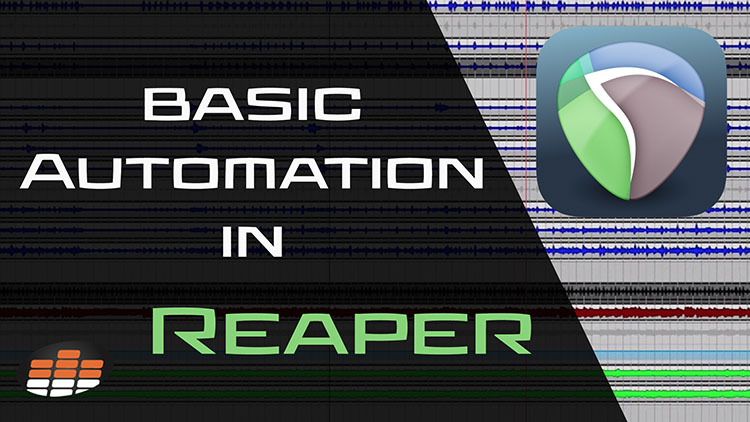Glenn Fricker is one of YouTube’s most well known audio engineers and educators, with millions and millions of views on his recording and mixing tutorials. Glenn has been professionally recording since 1997, and in 2004 he won “Album of The Year” in Unrestrained Magazine. Over the last 20 years, Glenn has worked with artists from all over the world in a variety of genres, from death metal to pop punk.
Currently residing in his second self-built studio, Glenn places an emphasis on human performance and live drums. He tends to reject modern recording crutches like pitch correction, over-mastering, and time alignment. His unique approach, personality, and skills have garnered him a worldwide following of over three hundred thousand!
In this lesson, Glenn shows you some basic automation techniques in Reaper!
What is automation?
Automation is the ability to program parameter changes into the mix at specific points. Volume automation is one of the most basic types, giving engineers the freedom to, say, fade a track in or out. You can automate just about anything you can think of, including panning, reverbs and delays, EQ, compression…You name it!
Volume Automation
With a track selected, you can simply hit the V key to open up a lane of volume information. It appears as a blue line/block in which you can make selections and move the volume information up or down by holding shift and command on your keyboard.
Automation Modes in Reaper
To change automation modes, navigate to your track in the mixer and click the button called Track Envelopes/Automation. A box will open where you can select a different automation mode based on your needs, such as Trim/Read, Read, Write, Touch, Latch, etc.
Using Write, you can automate in real time by starting playback and riding the fader as you go. You’ll see the volume automation “write” in as the fader moves. To create additional automation points, simply hold the option key and click.
You can select any parameter to automate from the Track Envelopes/Automation dialogue box!
Touch vs. Latch Automation Mode
Touch mode will stop writing automation at whatever point you let off the fader. Latch mode is similar to Touch with the only difference being the automation will continue to write at whatever level you let the fader go.