Mastering how to change pitch in Logic Pro X is essential for any music producer looking to enhance their tracks. This skill is pivotal for achieving perfect harmony and creative expression within your productions.
In this guide, we’ll break down everything you need to know about changing pitch in Logic.
Mastering Pitch Control in Logic Pro X
Pitch control is a foundational skill in music production, enabling artists to correct and creatively manipulate audio. Logic Pro X, renowned for its comprehensive suite of tools, offers unparalleled capabilities in this domain.
Mastering pitch control allows producers to ensure vocals and instruments are in perfect harmony, enhancing the overall sound quality of their projects. It’s not just about correcting off-key notes; it’s about exploring new sonic landscapes and bringing artistic visions to life.
Logic Pro X stands out for its intuitive design, making these advanced techniques accessible to beginners and professionals alike.
The Basics of Pitch Editing in Music Production
Pitch editing is the process of adjusting the pitch of audio recordings to achieve the desired musical tone or effect. At its core, it involves two main objectives: correction and creativity.
Correction aims to align off-pitch notes with the intended musical key, which is essential for polished vocals and instrumentation. Creativity, however, allows for the transformation of sounds, crafting unique audio textures and effects.
Logic Pro X simplifies this complex process, offering precision and flexibility tools. Understanding these fundamentals is the first step toward mastering pitch control, setting the stage for more advanced techniques and applications.
These skills can elevate any music production with practice, from subtle tune adjustments to transformative sound design.
Method 1: Using Flex Pitch for Detailed Pitch Editing
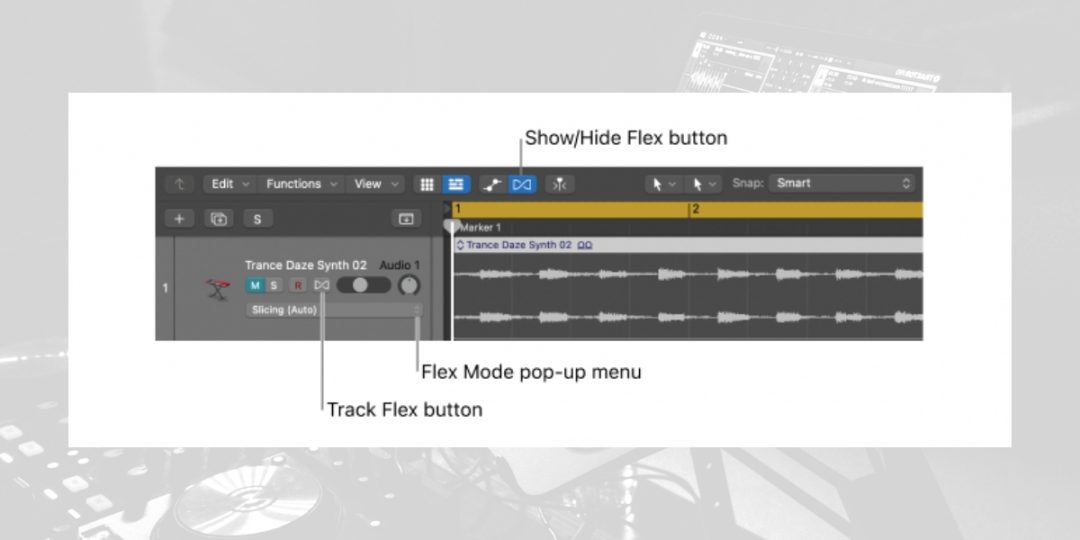
Flex Pitch is a revolutionary Logic Pro X feature designed for detailed pitch correction and editing. It analyzes audio tracks, dividing them into individual notes or segments, allowing for precise pitch adjustment.
Flex Pitch is particularly useful for vocal and instrumental tracks, where accuracy and nuance are paramount. By enabling producers to manipulate pitch, timing, vibrato, and formants, Flex Pitch opens up a realm of creative possibilities.
It stands out for its visual interface, displaying pitch deviations and offering an intuitive way to correct them.
Step-by-Step Guide to Flex Pitch in Logic Pro X
- Open the Track: Start by selecting the vocal or instrumental track you wish to edit.
- Enable Flex View: Click the “Flex” button on the track header to open Flex View, then choose “Flex Pitch” from the dropdown menu.
- Analyze the Track: Logic Pro X will analyze the track, visually representing pitch variations.
- Adjust Pitch: Click and drag individual notes to correct pitch. Blue notes are in tune, while orange or red notes are off-pitch.
- Fine-tune: Adjust vibrato, gain, and formant for each note as needed for a natural sound.
- Listen and Review: Play back the track to ensure the edits have achieved the desired effect.
For a more in-depth look at Flex Pitch, including tips & advanced techniques, check out our complete guide here: How To Use Flex Pitch in Logic Pro X (Tips & Tricks).
Method 2: The Power of Pitch Shifter Plugin
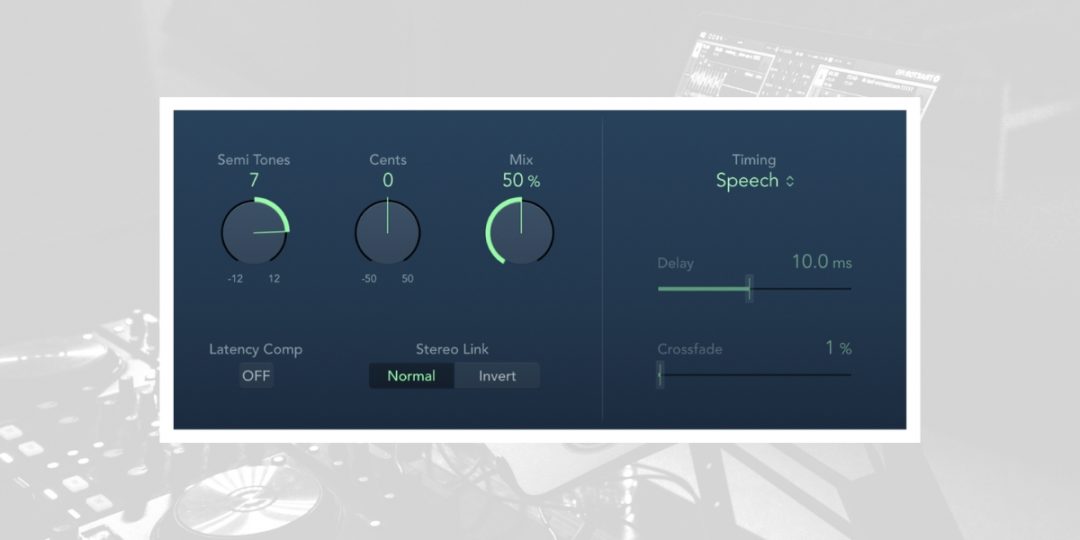
The Pitch Shifter plugin in Logic Pro X offers a straightforward yet powerful way to change the pitch of an entire track or individual audio regions. Unlike Flex Pitch, which is designed for note-by-note editing, the Pitch Shifter applies a uniform pitch change across the selected audio.
This makes it ideal for creating harmonies, changing the key of a sample, or adding unique effects to a track. The plugin features options for semitone adjustments, fine-tuning, and mix level, providing flexibility in its application.
How to Change Pitch with the Pitch Shifter
Pitch Shifter is a great tool for fast and effective pitch adjustments in Logic Pro X.
- Select the Audio Region: Choose the track or specific audio region you want to modify.
- Open Pitch Shifter: Navigate to “Audio FX” in the channel strip, then select “Pitch” followed by “Pitch Shifter” from the dropdown menu.
- Configure Settings: Use the “Semitones” and “Cents” knobs to adjust the pitch up or down. The “Mix” parameter controls the balance between the original and affected signals.
- Apply and Adjust: Experiment with the settings until you achieve the desired pitch. Use the “Mix” control to blend the effect subtly or apply it fully.
- Fine-Tuning: Optionally, adjust the “Smooth” parameter to reduce artifacts for a cleaner sound.
- Review: Play back the track to evaluate the pitch change and adjust further if necessary.
Method 3: Quick Pitch Adjustments with Varispeed
Varispeed is a unique feature in Logic Pro X that allows for quick and global adjustments to a project’s pitch and tempo. Unlike Flex Pitch and Pitch Shifter, which are more suited for detailed pitch correction or creative pitch manipulation, Varispeed affects the overall project, simulating the effect of speeding up or slowing down an analog tape machine.
This can be particularly useful for changing the feel of a track, practicing parts at different speeds, or creating effects that require altering both pitch and tempo simultaneously.
How to Use Varispeed
Varispeed is a powerful tool for quickly experimenting with different tempos and pitches.
- Enable Varispeed: Go to the “Customize Control Bar and Display” menu (clicking on the plus icon in the control bar), and check the “Varispeed” option to add it to the control bar.
- Select Varispeed Mode: Click the Varispeed button in the control bar to open its settings. Choose from Speed Only, Speed and Pitch, or Varispeed (Classic) to suit your needs.
- Adjust Speed and Pitch: Use the slider next to the Varispeed button to adjust speed and pitch. Moving it up increases them while moving it down decreases them.
- Monitoring Changes: As you adjust the Varispeed slider, monitor the changes to find the desired pitch and tempo. The project’s original tempo and pitch will be altered in real time.
- Lock Tracks (Optional): To keep certain tracks at their original tempo and pitch, use the “Track Lock” feature by right-clicking on the track header and selecting “Lock SMPTE Position.”
- Finalize Adjustments: Once you’re satisfied with the adjustments, you can record or bounce the project with the Varispeed effect applied or return the slider to its original position to revert to the original tempo and pitch.
How to Change Pitch in Logic Pro X: Tips and Tricks
The following tips and tricks aim to help you achieve more natural-sounding pitch adjustments while avoiding common pitfalls. By applying these practices, you can refine your pitch editing skills and ensure your tracks maintain the highest quality.
Achieving Natural Sounding Pitch Adjustments
- Start with Subtle Changes: Gradual adjustments often yield the most natural results. Begin with slight pitch corrections and listen back to gauge their impact.
- Use Automation for Smooth Transitions: For parts that require more significant pitch changes, apply the adjustment gradually using automation. This technique helps avoid sudden, noticeable shifts in pitch.
- Consider the Formants: When adjusting pitch, especially with vocals, pay attention to format settings in tools like Flex Pitch. Adjusting formants can help maintain a natural vocal tone, even with substantial pitch changes.
- Blend Original and Processed Signals: Sometimes, mixing a bit of the original signal with the pitch-corrected track can preserve naturalness. Experiment with the mix balance to find the right combination.
Avoiding Common Pitfalls in Pitch Editing
- Over-Editing: The most common pitfall is overcorrecting pitch, which can strip the music of its natural feel and dynamics. Always aim for a balance between correction and natural performance.
- Ignoring Context: Consider the musical context when making pitch adjustments. A note that seems off in isolation might be intentionally dissonant or expressive within the track.
- Neglecting Timing Corrections: Pitch and timing often go hand in hand. A pitch-perfect note at the wrong time can sound more out of place than a slightly off-pitch note played in rhythm.
- Forgetting to Save Originals: Always keep a copy of the original performance before applying pitch corrections. This allows you to revert to the starting point if needed.
Download our most popular resource: 6 Steps for Creating Radio Ready songs to learn the fundamentals of what goes into a professional mix from renowned Producer, Songwriter & Mixer Warren Huart, who has worked on several Grammy-nominated albums!
Closing Thoughts: Enhancing Your Tracks with Pitch Changes
Learning how to change pitch in Logic Pro X allows musicians and producers to blend technical precision with creative expression. We’ve explained how to use Flex Pitch, Pitch Shifter, and Varispeed, equipping you with the knowledge to make informed decisions based on your project’s needs.
By applying these methods thoughtfully and avoiding common pitfalls, you’ll ensure your tracks sound professional and uniquely yours. As you continue to explore and experiment with these tools, remember that the essence of music production lies in the balance between perfection and artistic flair.
To take your music production skills to the next level and start creating genuinely great music, consider enrolling in our best-selling course, Music Production in Logic Pro X with Rob Mayzes.
This masterclass is designed to guide you through the intricacies of developing professional-sounding mixes. It covers everything from the fundamentals of Logic Pro X to advanced mixing and mastering techniques.
By the end of the course, you’ll have gained a comprehensive understanding of music production that complements the pitch correction methods discussed.
Embrace this opportunity to refine your skills and bring your musical vision to life with expert guidance today!





