There are many ways you can approach creating exciting and dynamic audio mixes. Learning how to reverse audio in Pro Tools is one of the most creative and unique ways to achieve this goal. This technique isn’t just about playing sounds backward. It’s an art form that brings depth and intrigue to your audio creations.
In this guide, we’ll navigate the nuances of audio reversal, ensuring you grasp this skill effortlessly. From selecting the right clip to applying sophisticated effects, we’re set to transform your tracks into aural masterpieces.
The Art of Reversing Audio in Pro Tools
Reversing audio in Pro Tools is more than a technical process; it’s an artistic choice that can significantly impact your music. This technique involves playing an audio clip backward, creating a unique and often surreal effect.
Historically, reverse effects have been used to add an eerie, mystical, or psychedelic atmosphere to music. They are particularly prominent in genres like shoegaze and experimental music, offering a distinct sound that stands out.
With Pro Tools, achieving this effect has become more accessible, allowing producers to experiment with new sonic landscapes.
The Creative Impact of Reverse Audio Effects
The creative impact of reverse audio effects in music production is profound. This technique can add suspense, intrigue, and a distinctive character to your tracks. It’s also known for its ability to create a backward echo effect, which can add a sense of disorientation and uniqueness to your mixes.
The effect also softens the attack of sounds, creating a smoother, more diffuse audio experience. Reverse audio effects have been used to create immersive atmospheres in various genres, from alternative rock to electronic music. They are also integral in sound design for film and television, especially in genres like horror and science fiction.
The ability to play with time and texture using reverse effects opens up a world of creative possibilities for producers and audio engineers.
By understanding and applying these concepts in Pro Tools, you can transform the way you approach sound design and music production. You can create tracks that are not only technically impressive but also rich in artistic expression.
Preparing Your Pro Tools Session for Audio Reversal
Preparing your Pro Tools session for audio reversal is the first step toward creating unique sound effects. This involves selecting the right audio clip and ensuring its quality.
#1) Selecting the Right Audio Clip for Reversal
The effectiveness of a reversed audio effect in Pro Tools largely depends on selecting the right type of audio clip. Typically, clips that yield the most impactful results include:
- Vocal Lines: Reversed vocals can create a haunting or dreamlike atmosphere. Whispered phrases, sustained notes, or any vocalizations with a distinct tonal quality are particularly effective when reversed.
- Guitar Riffs: Guitar parts, especially those with a clear melody or unique picking patterns, often produce intriguing sounds when reversed. The natural decay of guitar strings lends itself well to the swelling effect of reverse audio.
- Percussive Elements: Reversing percussive sounds like cymbal crashes or snare hits can add a dramatic and unexpected element to a track. The reversed attack of these sounds creates a buildup that can heighten tension or release.
- Ambient Sounds: Sounds with a natural ambiance, such as environmental recordings or synthesized pads, can become ethereal and otherworldly when reversed. They work well for creating textured backgrounds or transition effects.
- Instrumental Phrases: Melodic instruments like piano, strings, or wind instruments can also be reversed for a surreal effect. Short melodic phrases or isolated notes can become captivating soundscapes when played backward.
When selecting a clip for reversal, consider its rhythmic and harmonic content. Clips with a clear rhythm or melody typically produce more coherent reversed effects. Also, consider the context in which the reversed audio will be used in your track, as it should complement the overall composition.
Remember, the goal is to enhance the artistic expression of your piece with the reversed audio, so experiment with different types of clips to find what works best for your project.
#2) Ensuring Optimal Audio Quality Before Reversal
Before reversing audio, ensure the clip’s quality is optimal. This means checking for and removing any unwanted noise or distortion. The clarity of the original recording will significantly impact the quality of the reversed audio. Properly editing and cleaning the clip will provide a smoother and more effective reverse effect.
In Pro Tools, editing tools like the Trim, Selector, and Grabber tools also help refine your audio clip before applying the reverse effect.
The Trim tool, for instance, can be used to adjust the length of the clip. This ensures you’re working with the precise part of the audio you want to reverse.
How to Reverse Audio in Pro Tools
Reversing audio in Pro Tools is a fairly straightforward yet impactful process. Let’s look at how to reverse Audio in Pro Tools, covering each step to ensure you can confidently apply this technique to your audio tracks.
Step #1) Select the Target Audio Clip
First, you will need to set the stage for the reversal process by identifying the right part of your audio.
- Launch Pro Tools: Start by opening your Pro Tools session.
- Choose Your Clip: Navigate through your tracks to find the audio clip you want to reverse. Consider the tips on selecting effective clips for reversal.
- Highlight the Clip: Click on the clip to select it. Make sure it’s the exact part you want to reverse.
Step #2) Isolate the Section of Audio You Want to Reverse
After selecting the right audio clip, the next crucial step is isolating the part you wish to reverse. This process involves careful editing to ensure that only the desired segment undergoes the reversal effect, contributing significantly to the final sound texture of your track.
- Refine Your Selection: Use the Trim tool to adjust the start and end points of your clip. Only the highlighted portion will reverse.
- Check for Quality: Ensure the isolated section is free from unwanted noise or distortion.
- Finalize the Section: When you are satisfied with your selection, leave it highlighted for the reversal process.
Isolating the section correctly is fundamental to achieving the desired reversed effect. It’s about precision and attention to detail. By focusing on just the part you want to reverse, you ensure that the effect enhances your audio in the way you envision.
Step #3) Access the Clip-Based Effects or AudioSuite Menu
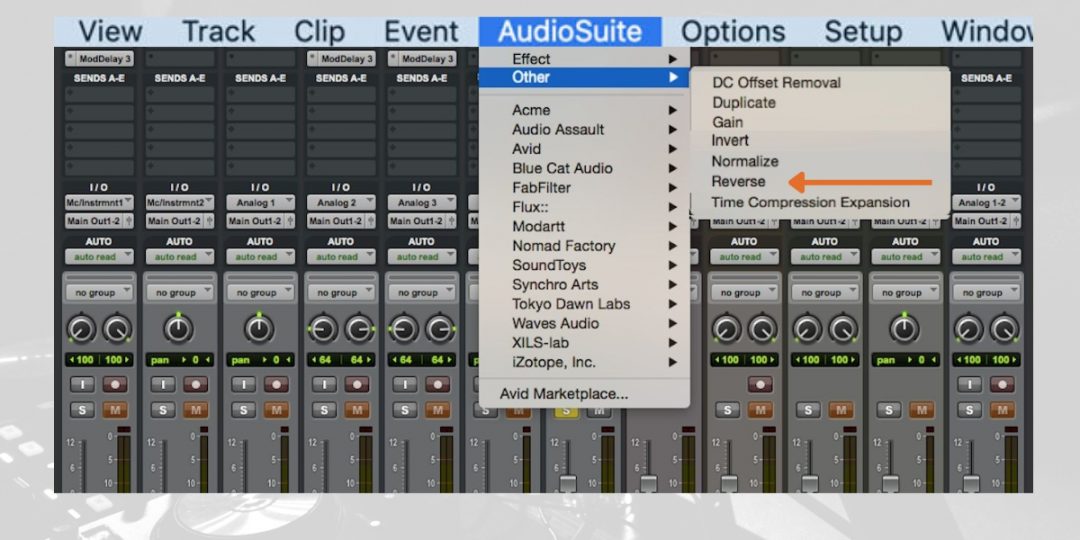
Once you have your audio clip ready for reversal, the next step is to access the tools in Pro Tools that will allow you to apply the reverse effect.
- Open the Edit Window: Start by making sure you’re in the Edit window of your Pro Tools session. This is where you can view and interact with your tracks and clips.
- Access AudioSuite Menu: Then navigate to the AudioSuite menu located in the top menu bar. The AudioSuite menu is a hub for various plugins, including the reverse effect essential for this process.
- Choose the Reverse Plugin: Within the AudioSuite menu, look for and select the Reverse plugin. This is the specific tool you’ll use to reverse your audio clip.
Step #4) Apply the Reverse Effect to the Selected Audio
With the Reverse plugin selected in Pro Tools, you’re now ready to apply this transformative effect to your audio clip.
- Plugin Settings: First, adjust the controls of the Reverse plugin. These settings are crucial as they dictate how the audio will be processed. Tailor them according to the specific sound or effect you’re aiming to achieve with the reversal.
- Apply the Effect: Then, once you’re satisfied with the settings, click the ‘Render’ button located in the AudioSuite window. This action will apply the reverse effect to your selected audio clip.
Step #5) Adjust the Reversed Audio’s Alignment and Sync with the Track
After you apply the reverse effect, it’s essential to integrate this newly processed audio seamlessly into your track.
- Check Alignment: Start by ensuring that the reversed audio clip aligns correctly with the rest of your track. Inaccurate alignment can lead to a disjointed sound, disrupting the musical flow.
- Synchronize Audio: Adjust the positioning of the reversed clip within your session. This may require slight nudging or trimming to ensure it syncs well with other track elements, maintaining the rhythm and coherence of your composition.
Proper alignment and synchronization are crucial to ensuring that the reversed audio not only adds a unique sonic element but also complements the overall composition of your track. This step is about fine-tuning and perfecting the placement of your reversed audio to achieve the desired effect in the context of your entire project.
Step #6) Apply Additional Effects for Enhanced Sound Quality (Optional)
Finally, you can refine your mix further with additional effects after successfully reversing your audio in Pro Tools. This step, while optional, can significantly enhance the depth and texture of your reversed audio.
- Explore Clip Effects: Pro Tools offers a variety of clip effects, including EQ, reverb, and more. These can be applied to the reversed clip to shape its sound further. These effects are non-destructive and operate in real time, allowing you to experiment without permanently altering the original audio.
- Adjust Settings: Dive into each effect and fine-tune its settings. Adjust parameters like EQ frequency bands or reverb decay to match the effect with the sonic character of your track. The goal is to enhance the sound quality of the reversed audio, making it a perfect fit for your overall mix.
- Save Presets: Pro Tools provides the functionality to save your effect settings as presets. Use the preset buttons within the Clip Effects window for efficient application in this session and quick recall in future projects. This feature saves time and ensures consistency across your work.
In summary, adding and adjusting these additional effects can elevate the reversed audio from a simple backward sound to a nuanced, integral part of your track. It also allows you to either blend the audio seamlessly with the rest of your mix or let it stand out as a distinctive element, depending on your creative vision.
Download our most popular resource: 6 Steps for Creating Radio Ready songs to learn the fundamentals of what goes into a professional mix from renowned Producer, Songwriter & Mixer Warren Huart, who has worked on several Grammy-nominated albums!
Advanced Techniques in Audio Reversal
Beyond basic reversal, Pro Tools offers advanced techniques for more intricate sound designs. Therefore, let’s explore these to elevate your audio creativity.
Experimenting with Layering and Invert Audio Functions
Finally, layering and inverting audio are advanced techniques that can significantly augment the impact of reversed audio in Pro Tools.
- Layering Reversed Audio: Combining reversed audio clips with their original versions creates a unique sonic texture. This technique can add depth and complexity to your track. Start by duplicating the audio clip you plan to reverse. Apply the reverse effect to one copy while leaving the other as is. Then, play around with the alignment and blend of these clips in your mix.
- Using Invert Audio Functions: Inverting the phase of an audio track can yield intriguing results, especially when combined with reversed audio. Pro Tools offers phase inversion options that can be used creatively to alter the tonal quality of your audio. This technique is particularly effective in creating dissonant or contrasting soundscapes. Access the phase invert option in the AudioSuite menu or through clip-based processing to experiment with this effect.
As shown above, mastering these advanced techniques in Pro Tools opens you up to a myriad of possibilities to define your sound.
Summing up, this guide has taken you through everything you need to know about how to reverse audio in Pro Tools. In closing, reversing your audio can add unique and distinctive dimensions to your project.
Remember, take the time to figure out where and how to apply reversed audio to nail your sound. As with anything, you can easily overdo it, and often less is more. But that doesn’t mean you shouldn’t take time to play around with this neat effect and have some fun before finding out what works best for you!
Taking Your Pro Tools Projects To New Levels
Elevate your Pro Tools skills with our extremely popular The Ultimate Guide to Pro Tools course. It offers a comprehensive Pro Tools training program that’s perfect for all skill levels.
Guided by Jon Connolly, an experienced Pro Tools instructor, this course covers everything from system setup and optimization to in-depth recording, editing, and mixing techniques. Whether you’re new to Pro Tools or looking to refine your skills, this course promises to transform you into a proficient user. It will enable you to produce high-quality music and manage sessions every time.
Ideal for aspiring musicians and audio engineers, it’s your gateway to mastering Pro Tools in your home studio or professional setting – sign up today!





