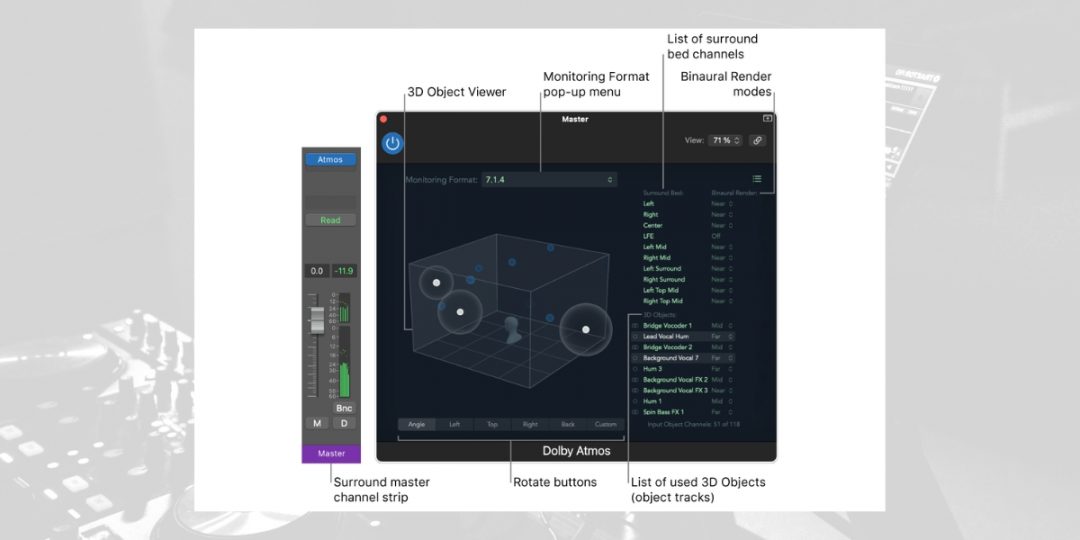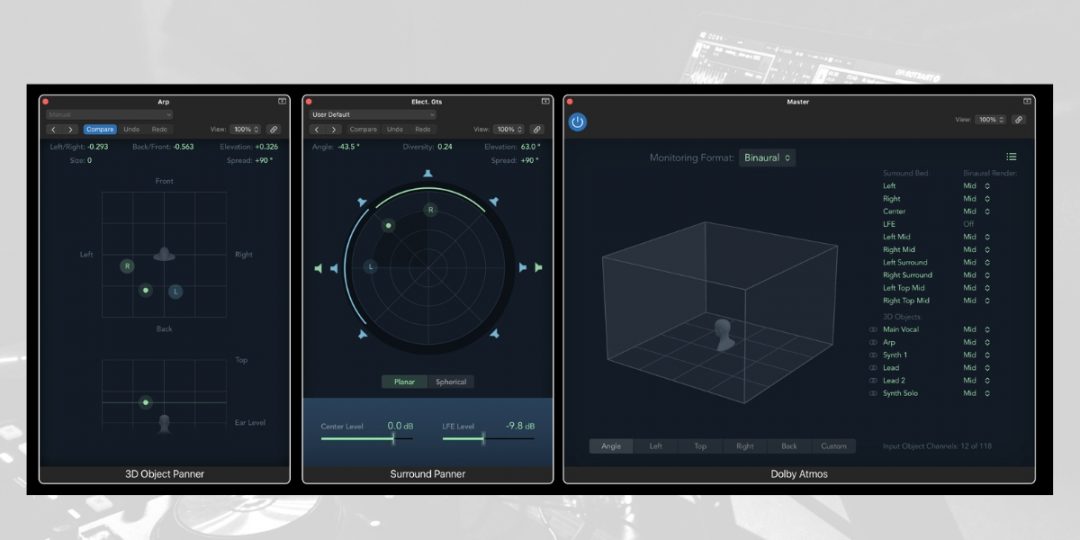Mixing Dolby Atmos in Logic Pro X elevates your music production, offering an advanced approach to sound that engages listeners in a multidimensional audio experience. Learning how to mix Dolby Atmos in Logic Pro X can give your song more depth and create a more engaging listening experience. This guide aims to equip you with the knowledge to harness the full potential of Logic Pro X for Atmos mixing.
Harnessing The Power Of Dolby Atmos in Logic Pro X
Dolby Atmos in Logic Pro X marks a pivotal evolution in audio production. Learning how to mix Dolby Atmos Logic Pro X takes you into a new realm of sound- one where audio transcends traditional boundaries for an immersive experience.
This isn’t just a technical upgrade; it’s a transformative approach to how sound is crafted and perceived.
Dolby Atmos enables a three-dimensional soundscape, moving beyond conventional stereo mixes to a spatial environment. At any rate, this technology enhances the emotional impact and creates a deeper listener connection.
Within Logic Pro X, this integration democratizes advanced sound technology, making immersive sound accessible to individual creators.
The integration in Logic Pro X means artists can experiment with spatial audio within a familiar workflow. Dolby Atmos is not just about the technical side of sound engineering; it’s about creating an experience, a new dimension of creativity for artists.
Given these points, it’s a tool that transforms sound design into an expressive, experiential art form, offering new possibilities in music production.
Preparing for Dolby Atmos Mixing in Logic Pro X
Preparing for Dolby Atmos mixing in Logic Pro X begins with ensuring your system meets the requirements. This includes having a computer capable of running the latest version of Logic Pro X, which offers full Dolby Atmos support.
The initial setup also involves familiarizing yourself with the basic features of Dolby Atmos in Logic Pro X. Understanding these features is crucial as they lay the foundation for the advanced mixing techniques you’ll employ later.
A few notable Dolby Atmos features you’ll encounter include:
- 3D Object Panner: Allows precise placement of sound in a three-dimensional space, essential for creating an immersive audio experience.
- Atmos Renderer: This enables you to hear and render audio for Atmos playback. This is crucial for understanding how your mix will sound on different systems.
- Bed and Object Tracks: Understand the difference between bed tracks, which form the foundation of your mix, and object tracks, which can be moved around in 3D space.
- Binaural Monitoring: Important for mixing in Dolby Atmos using headphones, this feature lets you accurately hear the spatial effects in your mix.
Ensuring your audio interface and monitoring system are compatible with Atmos playback is also crucial.
Obviously, this preparation phase sets the stage for a smooth and successful Dolby Atmos mixing experience. Doing so gives you the tools and knowledge to leverage this advanced audio format fully.
Download our most popular resource: 6 Steps for Creating Radio Ready songs to learn the fundamentals of what goes into a professional mix from renowned Producer, Songwriter & Mixer Warren Huart, who has worked on several Grammy-nominated albums!
How to Mix in Dolby Atmos in Logic Pro X: A Step-by-Step Guide
Next, we will break down how to mix in Dolby Atmos in Logic Pro X. We’ll cover all the steps you need to get started, including accessing & setting up Atmos and utilizing its tools effectively.
Step #1) Navigating the Dolby Atmos Interface in Logic Pro X
First, you must know how to access and navigate the Atmos interface within Logic Pro X.
Accessing the Atmos Interface:
- Open Logic Pro X: To begin with Dolby Atmos, open Logic Pro X.
- Create or Open a Project: Either start a new project or open an existing one.
- Enable Dolby Atmos: Go to ‘Logic Pro X’ on the menu bar, select ‘Preferences’, then choose ‘Audio.’ Here, ensure the ‘Enable Dolby Atmos’ option is checked.
- Atmos-Enabled Project Setup: When this option is selected, your project is set for Atmos mixing. Notice the changes in your mixer and track headers indicating Atmos compatibility.
Understanding how to access and navigate the Dolby Atmos interface is crucial for effectively utilizing its features in your mixing process.
Step #2) Configuring Audio Tracks for Atmos Mixing
Following this, the proper configuration of your audio tracks is crucial to start mixing in Dolby Atmos in Logic Pro X. Here’s how to set up your tracks correctly to utilize the full capabilities of Atmos for a three-dimensional audio experience.
- Enable Dolby Atmos: To begin with, ensure that Dolby Atmos functionality is activated. Then, go to Preferences under the Audio tab and select the “Enable Dolby Atmos” option.
- Setup Output Paths: Go to the “Mix” menu and choose “Output Channel Configuration.” Select “Dolby Atmos” from the dropdown menu in the window that opens. This action sets up the necessary output paths for Dolby Atmos. This is crucial for precise sound placement in the three-dimensional space.
- Assign Audio Tracks: Assign your audio tracks to the specific output paths. This process determines how each sound source is positioned within the Dolby Atmos sound field.
Step #3) Implementing Atmos Effects and Spatial Audio Techniques
Once your tracks are configured, the next step is to apply spatial audio with Dolby Atmos in Logic Pro X. This stage involves using Logic’s tools to position and manipulate sounds in a three-dimensional environment.
- Utilize Dolby Atmos Tools: The Dolby Atmos panner allows meticulous adjustment of each sound source’s position, elevation, and spread. This tool is integral for placing sounds within a three-dimensional space, offering a remarkable level of control. For instance, you can elevate a vocal track for prominence or spread a background ambiance for a wider spatial effect. Nevertheless, experimentation with these parameters is key to achieving an immersive and well-suited mix to your track’s unique requirements.
- Understand Object-Based Audio: The introduction of object-based audio in Dolby Atmos represents a significant shift from traditional stereo mixing. In this paradigm, each sound is treated as an individual object which can be precisely positioned within the mix. Likewise, this allows for the creation of depth and movement, enhancing the realism of the audio experience. For example, you can position specific sounds like footsteps or rustling leaves around the listener to create a realistic sound environment. You could also strategically place instruments to build a dynamic musical soundscape.
- Experiment and Evaluate: Try different placements and effects in the Spatial Audio field. Focus on achieving a balance where the Spatial Audio effects enhance the mix without overpowering it.
Step #4) Balancing and Fine-Tuning the Atmos Mix
Balancing and fine-tuning a Dolby Atmos mix in Logic Pro X involves a strategic approach to ensure each element of the mix contributes effectively to the immersive audio experience.
- Technical Balancing: First, adjust volume levels and pan placements for each track, ensuring clarity and a cohesive blend of elements within the three-dimensional space.
- Detailed EQ and Effects Application: Apply EQ with precision to prevent frequency clashes and enhance the clarity of each element. Then, use effects to subtly enhance spatial qualities, ensuring they complement the mix without overwhelming it.
- Monitoring and Refinement: Finally, listen to your mix on various systems. Make adjustments to ensure the mix translates well across different playback environments. The goal is to achieve a balance where spatial effects are integrated seamlessly, maintaining a natural and immersive sound.
Following these steps is all about fine-tuning your tracks to achieve a mix that is both technically and emotionally resonant.
Step #5) Export Dolby Atmos Mix from Logic Pro X
Lastly, exporting your Dolby Atmos mix correctly from Logic Pro X is crucial for ensuring that your mix retains its spatial characteristics across various playback systems.
- Choose the Correct Format: Export your project as an Audio Definition Model Broadcast Wave Format (ADM BWF) file, the standard format for Dolby Atmos.
- Check Sample Rate and LUFS: Ensure your project’s sample rate and LUFS levels are appropriate for the intended delivery platform.
- Use the Correct Renderer: Select the appropriate renderer (Apple or Dolby) based on where your mix will be played back.
Following these steps ensures that your Dolby Atmos mix in Logic Pro X is balanced, fine-tuned, and exported correctly. This will leave you with a project ready to provide listeners with an immersive audio experience.
Closing Thoughts On Achieving Optimal Sound Quality in Atmos Mixes
In conclusion, mastering how to mix Dolby Atmos in Logic Pro X blends creativity with precision. As shown above, it demands a balance between exploring spatial audio and refining technical details. For this reason, each step, from initial setup to final export, is crucial for high-quality Atmos mixes.
This process also highlights the significance of both spatial experimentation and meticulous mixing. As you refine your skills, you’ll unlock the full potential of immersive audio.
This will give you the creative power to truly captivate your listeners with each mix.
Ready To Take Your Logic Pro Skills To New Heights?
If you want to learn more about using Dolby Atmos, we’ve got a one-of-a-kind offer for you!
In our popular course, “Mixing Carole King in Dolby Atmos,” Grammy-nominee Steve Genewick guides you through the immersive world of Dolby Atmos. In it, he teaches you how to harness its power to create unforgettable listening experiences.
You’ll learn from one of the earliest adopters of this cutting-edge technology, gaining insights into Steve’s techniques developed over years of working with renowned artists like Elton John and Neil Young. With hands-on instruction, you’ll dive deep into the mix of Carole King’s holiday classic “This Christmas,” unlocking the secrets to crafting a three-dimensional soundstage that captivates audiences.
Additionally, with all multitracks included, you’ll have the chance to put your skills to the test, mixing alongside some of the world’s best musicians.
Don’t miss out on this opportunity to stay at the forefront of audio technology. Elevate your mixing game and deliver premium experiences with Dolby Atmos. Enroll now and join us on this sonic journey!
Concurrently, if you’re ready to elevate your mixing skills, we highly recommend checking out our best-selling Logic Pro course, Music Production In Logic Pro X with Rob Mayzes.
This course, led by the experienced producer and educator Rob Mayzes, offers in-depth training on Logic Pro X. It’s designed to take you from basic to advanced production techniques, enhancing both your creative and technical expertise.
Enrolling in this course is undoubtedly an excellent opportunity to gain comprehensive knowledge under the guidance of an industry professional, ensuring you can produce high-quality music efficiently.
Don’t miss your chance to take advantage of this opportunity to become a Logic Pro Master!