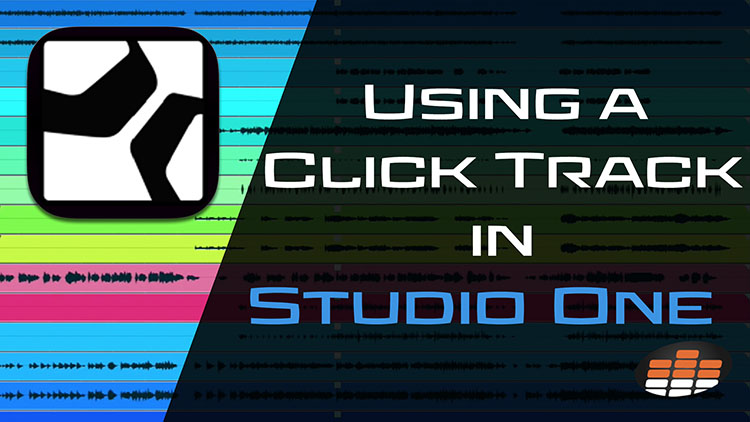Carlo Libertini is a Melodyne audio editing specialist with Music Marketing Inc. of North America. He’s also an audio production engineer with twenty years’ experience, and performs trainings, demonstrations, and services for top studios and institutions across the country.
In between production responsibilities he conducts online training seminars, collaborative production meetings, software demonstrations, and video tutorials.
Carlo is Pro Mix Academy’s resident Studio One expert, too! Here he shows us how to set up a click track.
A click track can be simplified as “metronome.” It plays along to the tempo of the song and is useful for keeping time while recording.
You can toggle the Metronome in Studio One by either clicking its icon in the transport window or using the C key. The main project tempo controls the speed of the metronome. Tempo is set from the Create a New Song menu, or by typing a value in from the transport window in the session.
Directly to the left of the Metronome icon is a wrench where you’ll find advanced settings. The Metronome Setup window lets you choose the volumes of downbeats versus other beats, as well as the tone of each. You’ll also have control over how many bars of preroll you’d like before recording.
One of the coolest features Studio One offers in Metronome Setup is the Render function. Render will print an audio WAV file of the current metronome settings for the length of the song.
This can be helpful for sharing presets across multiple sessions, or even bringing the metronome in and out for your artist during different parts of the song!